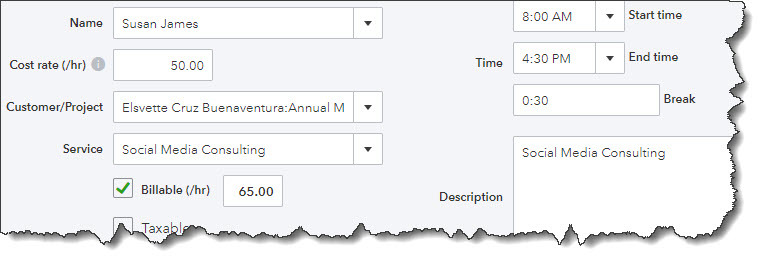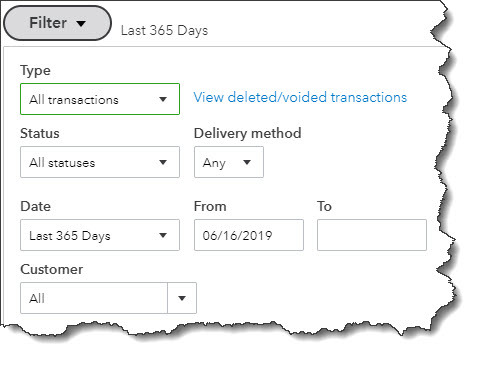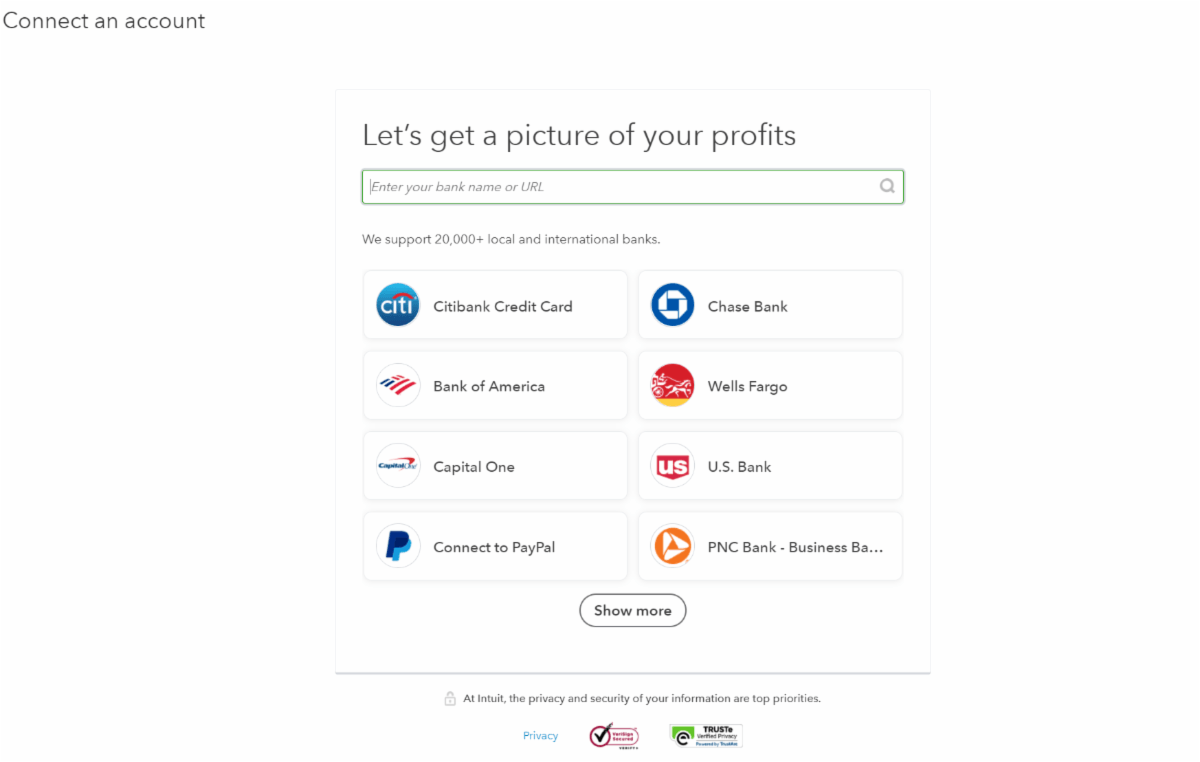
Save heaps of time and minimize errors.
We are excited to help you leverage the power of QuickBooks Online. One of the most powerful features of QBO is the ability to import transactions from your online financial institution, also known as “bank feeds”. If you do not have bank feeds connected to your QBO account, let us help you!
QuickBooks Online was built to import transactions from your online financial institutions. You can enter transactions manually but downloading them saves an enormous amount of time and minimizes errors. It also makes watching your cash flow much easier, since you can see which transactions have cleared without calling the bank, logging in to online banking, or waiting for a printed statement.
Once they’re in QuickBooks Online, your transactions are stored in a list, waiting for you to further define and categorize each one. Let’s start by getting your bank accounts connected!
GETTING CONNECTED
As long as you have online access to your bank and credit card accounts, you can set up QuickBooks Online to import cleared transactions. Click the Banking tab in the menu, then click Banking in the submenu. On the next screen, click Connect account. You’ll see links to popular financial institutions on the next page. If yours isn’t listed, enter its name in the search box at the top of the screen. Follow the on-screen instructions to make your initial connection; you now have the option to start downloading transactions*.
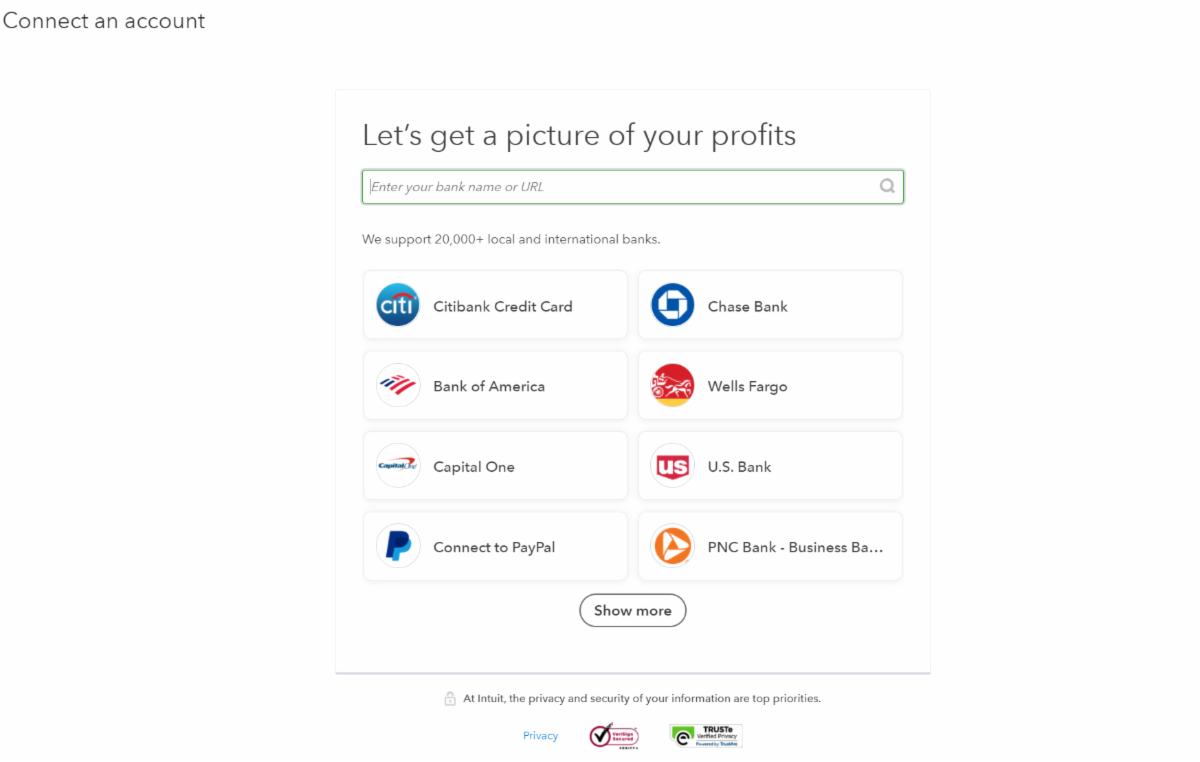
When you’ve completed the connection, you can click Link account in the upper right to add more.
Once you have connected all of your bank accounts, contact us and we’ll guide you through the next steps.
*Call us to help you determine which transactions to download; you most likely do not need the default 90 days of transactions.
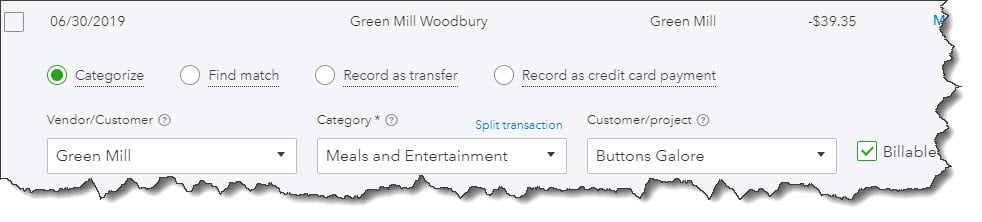


 Eric Joern
Eric Joern